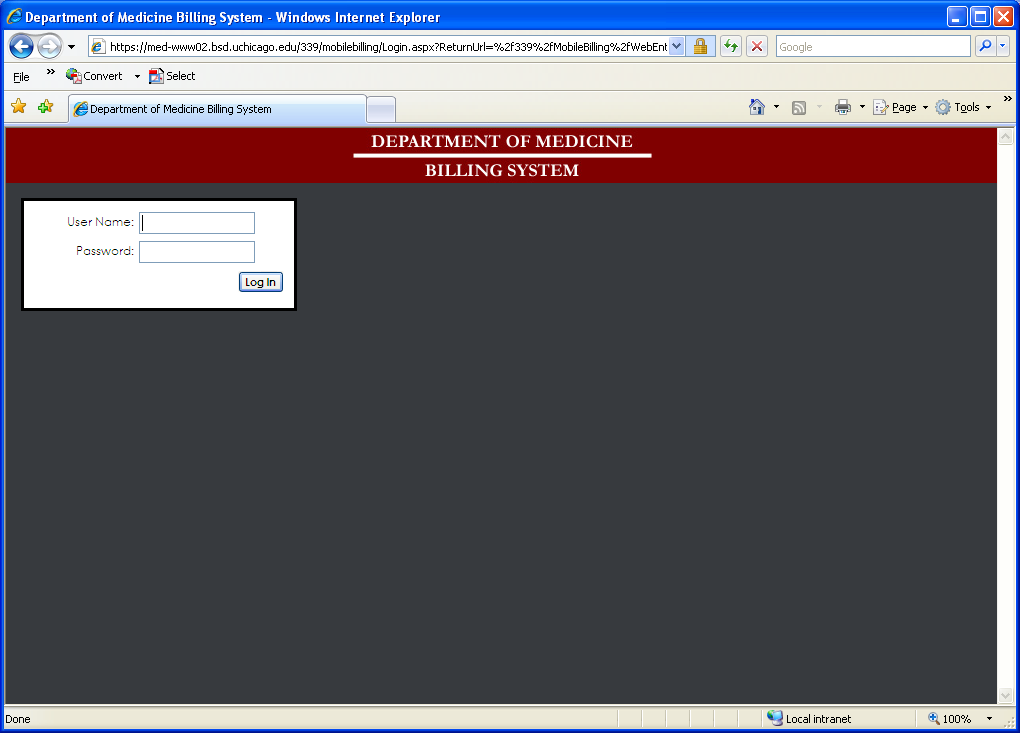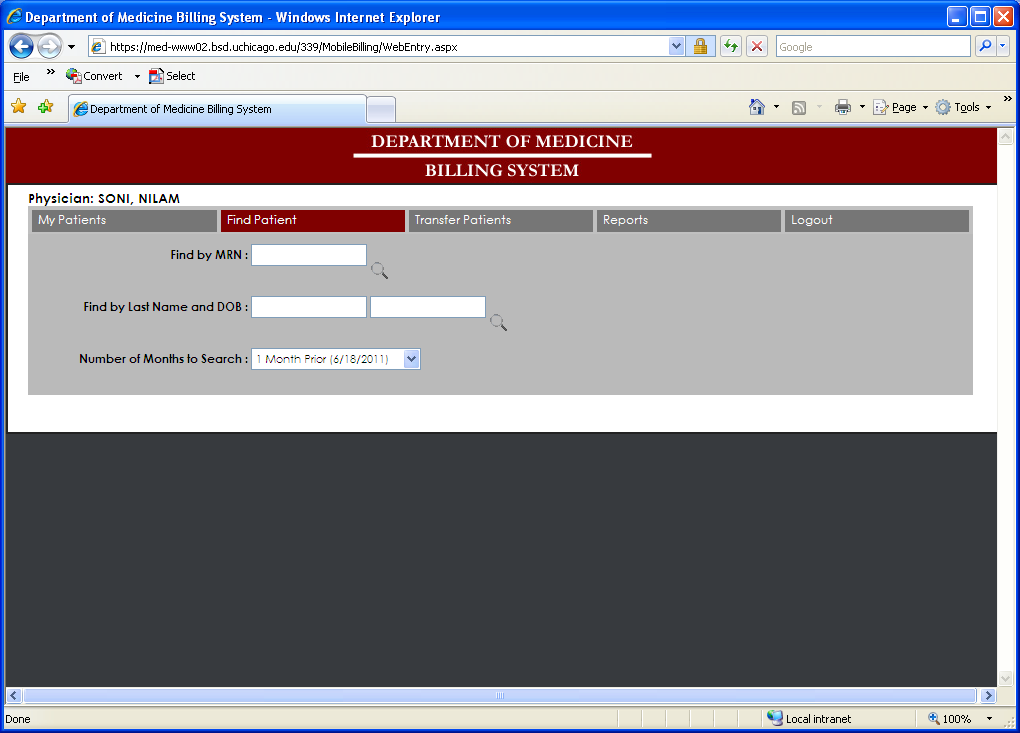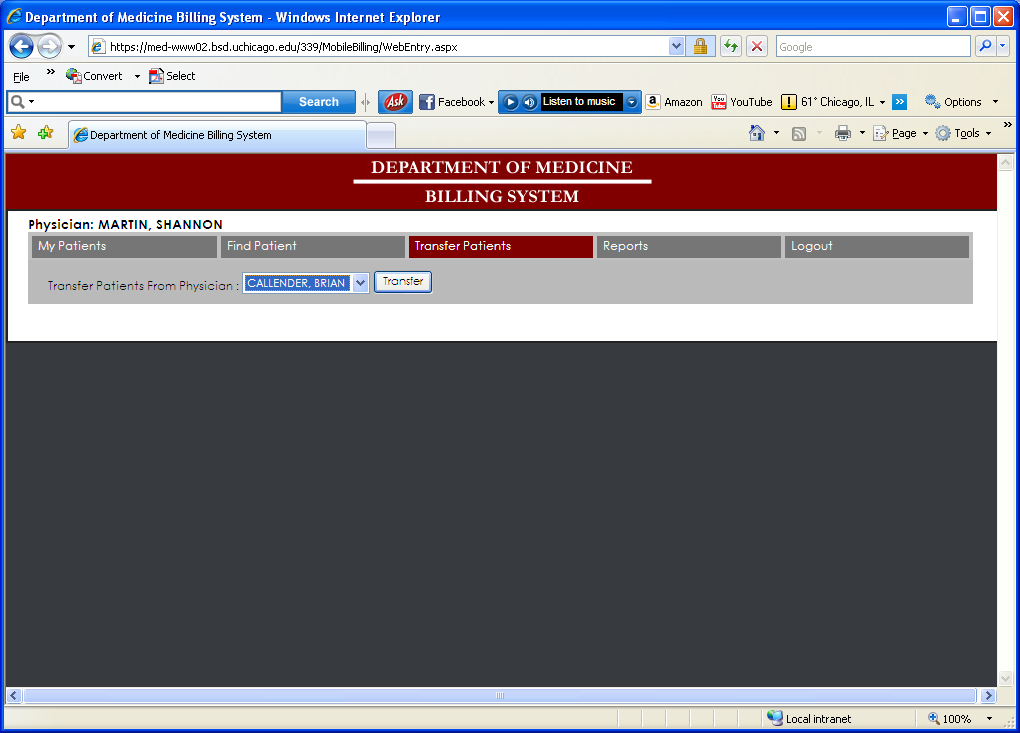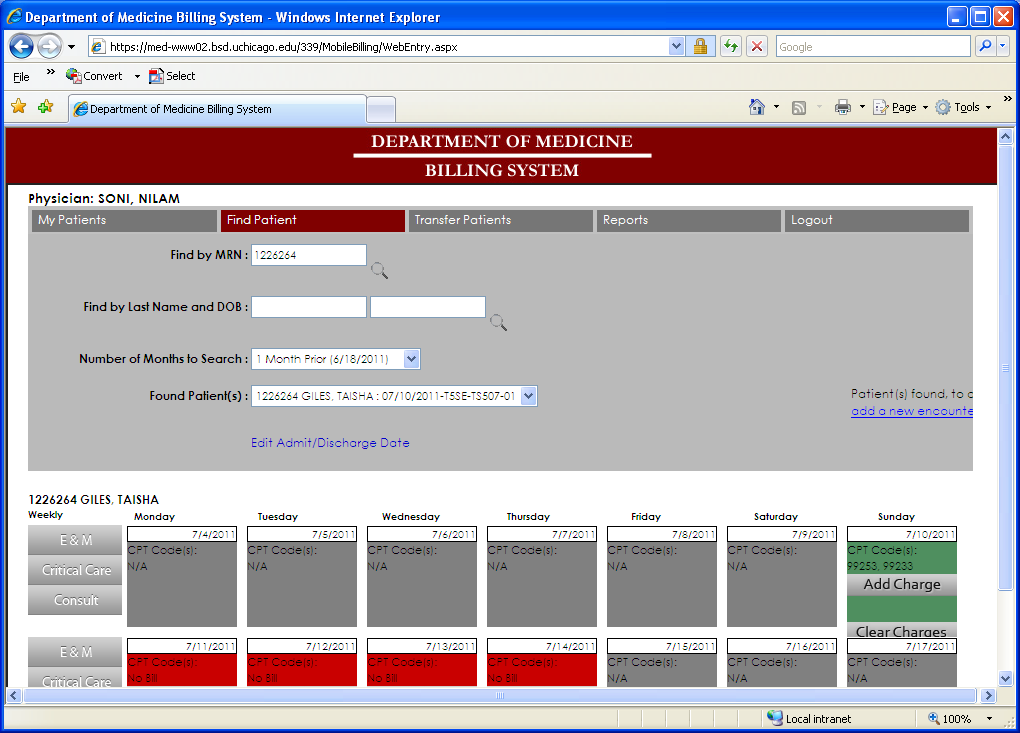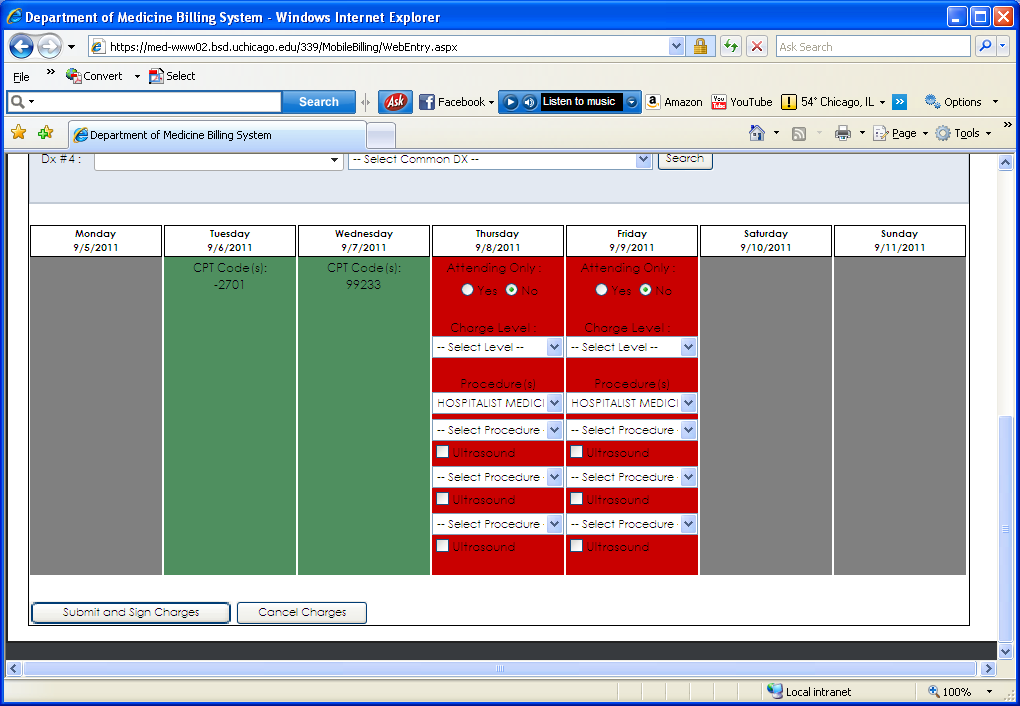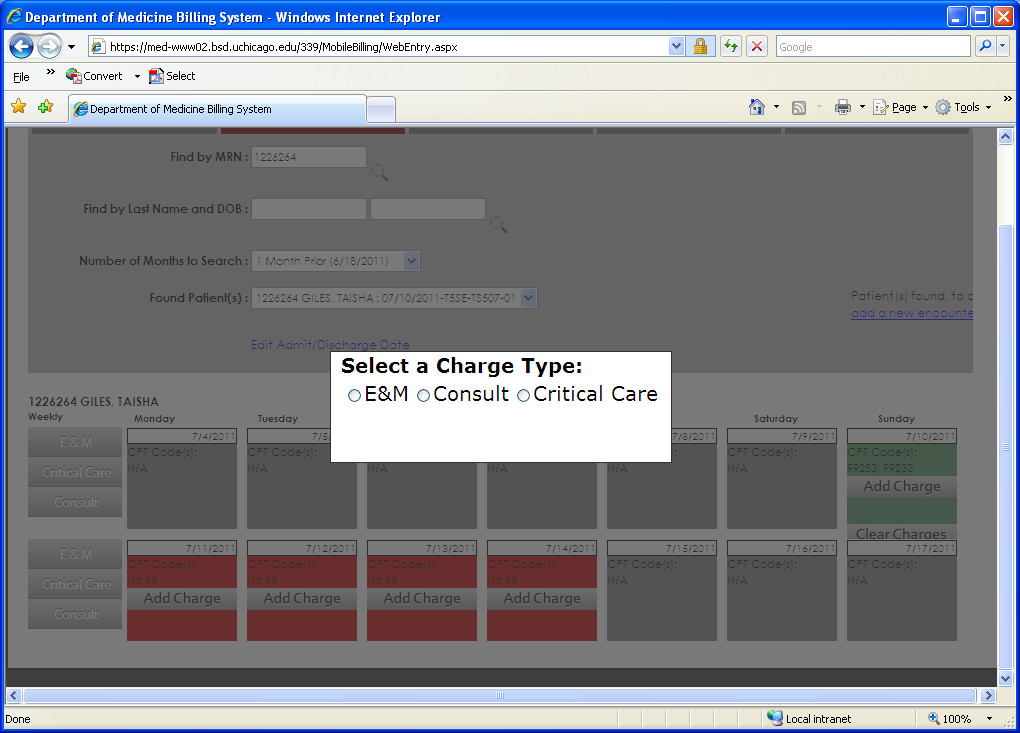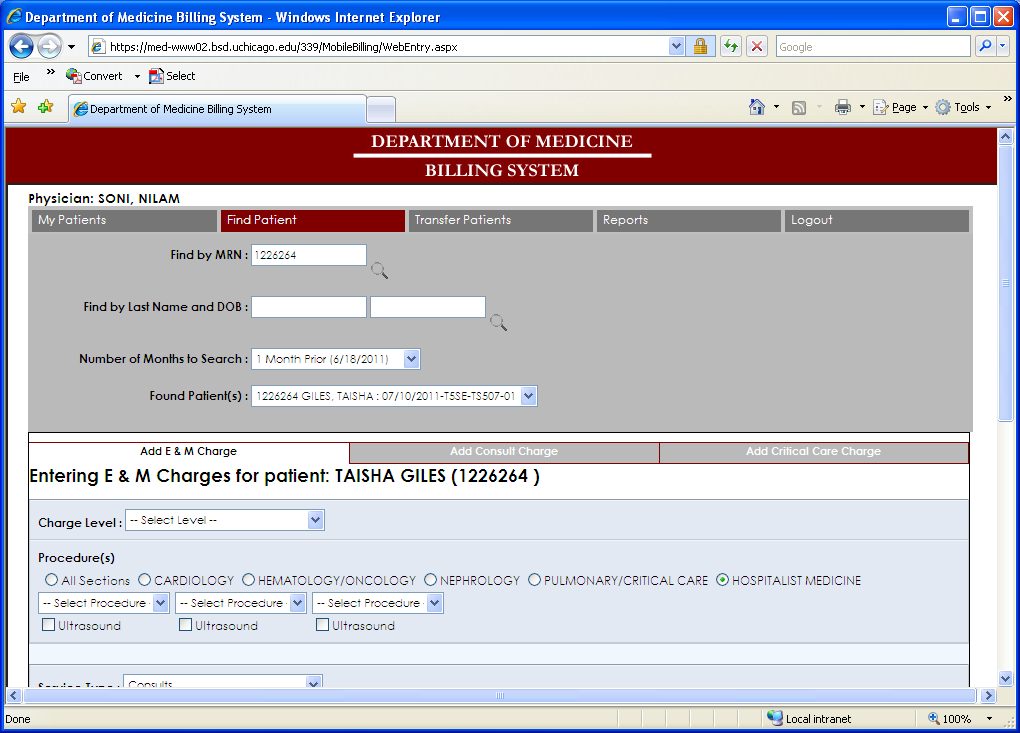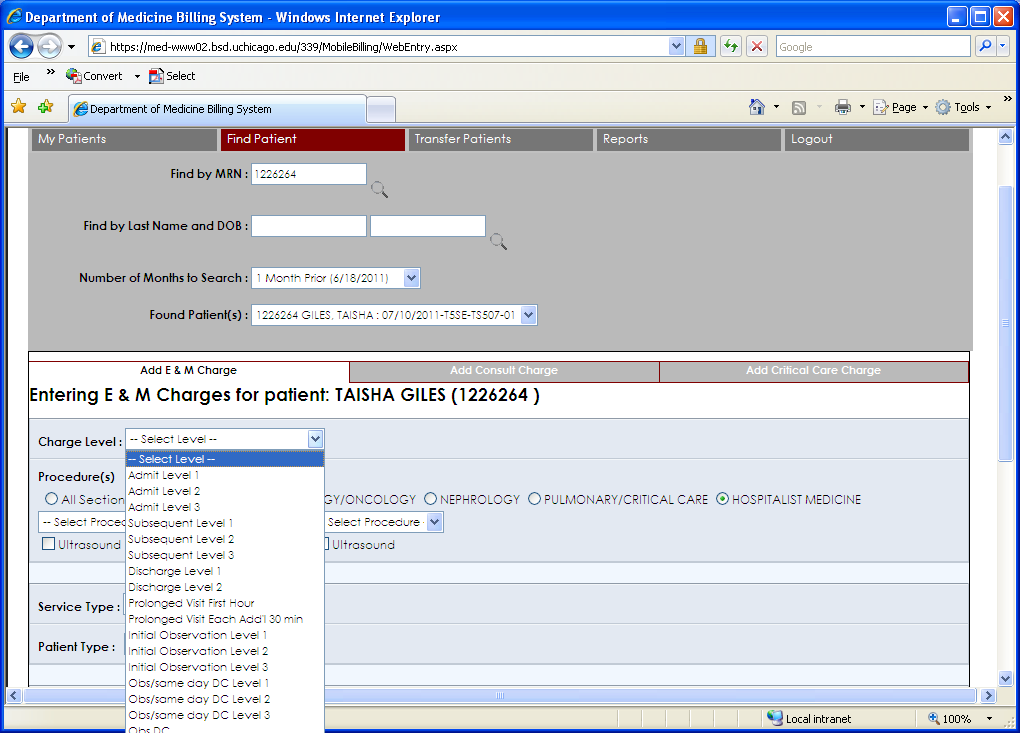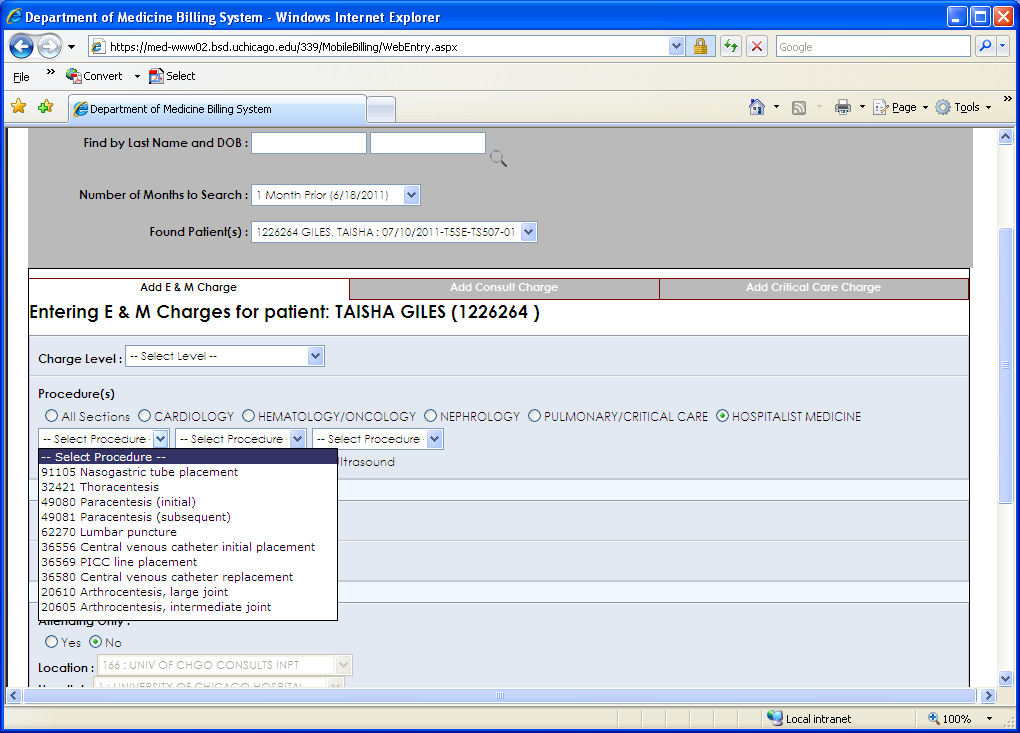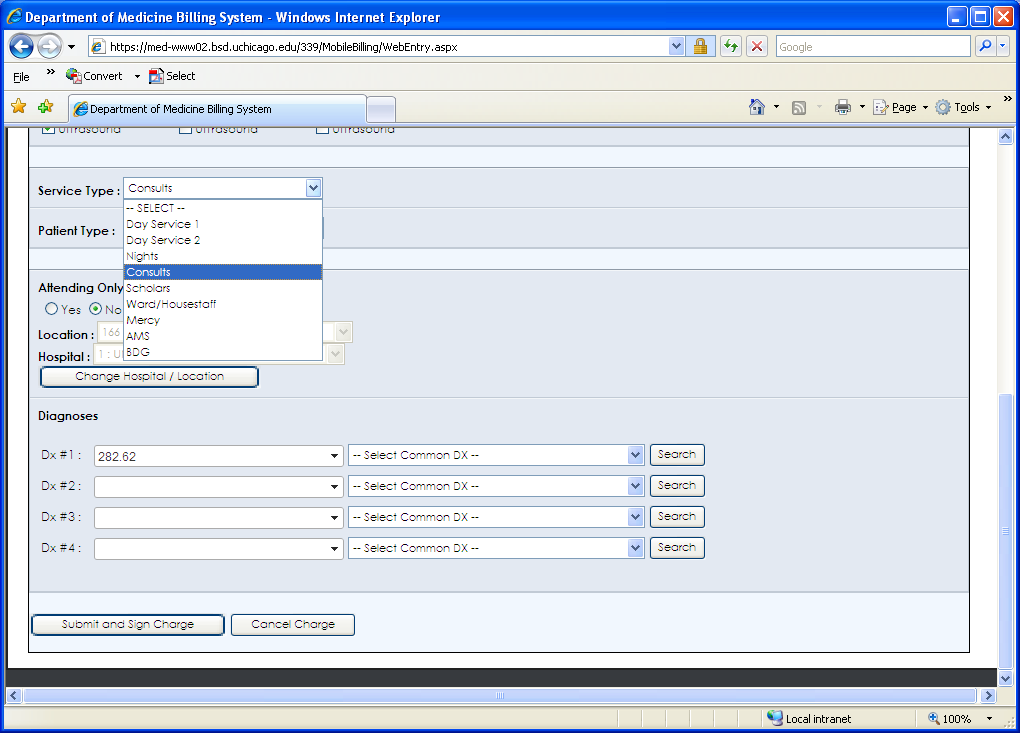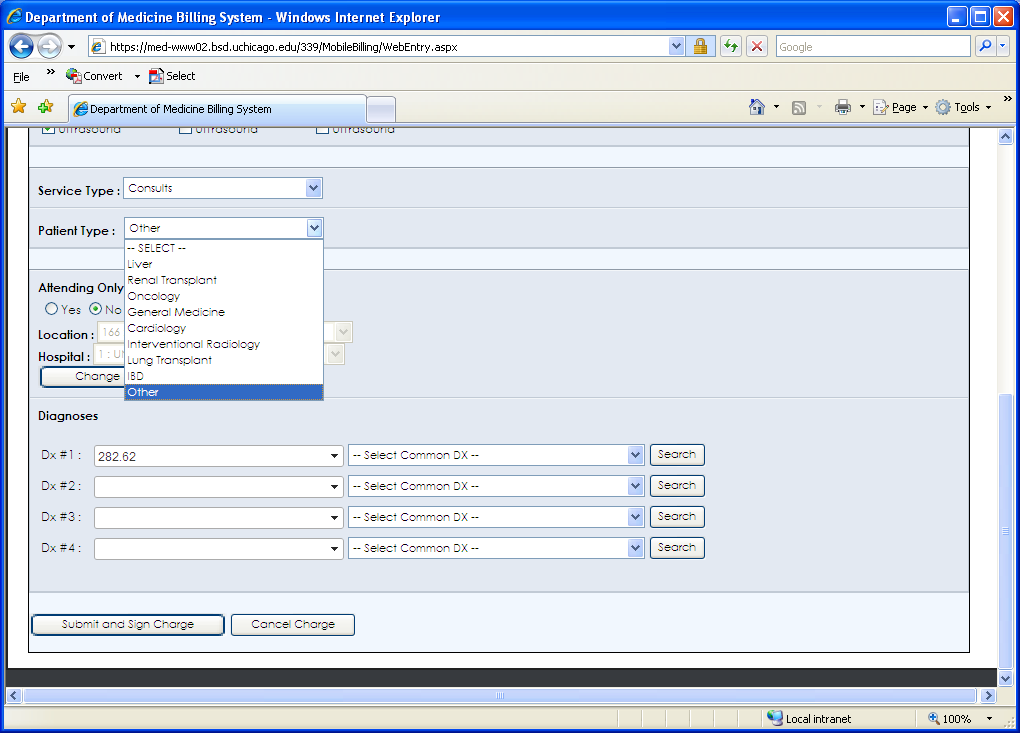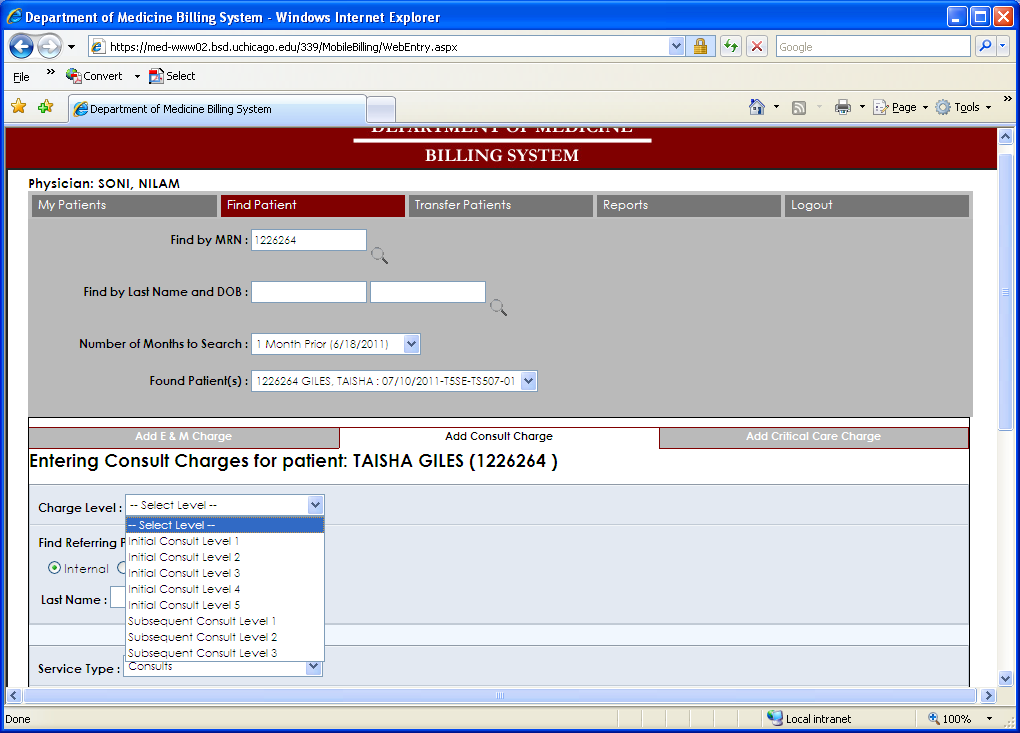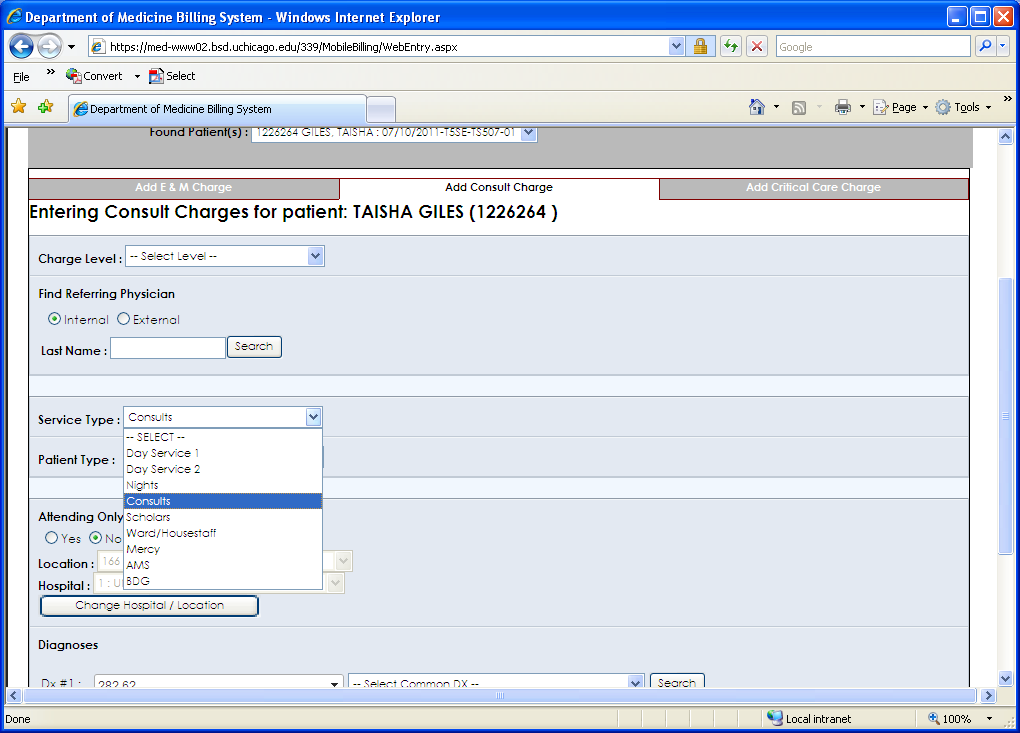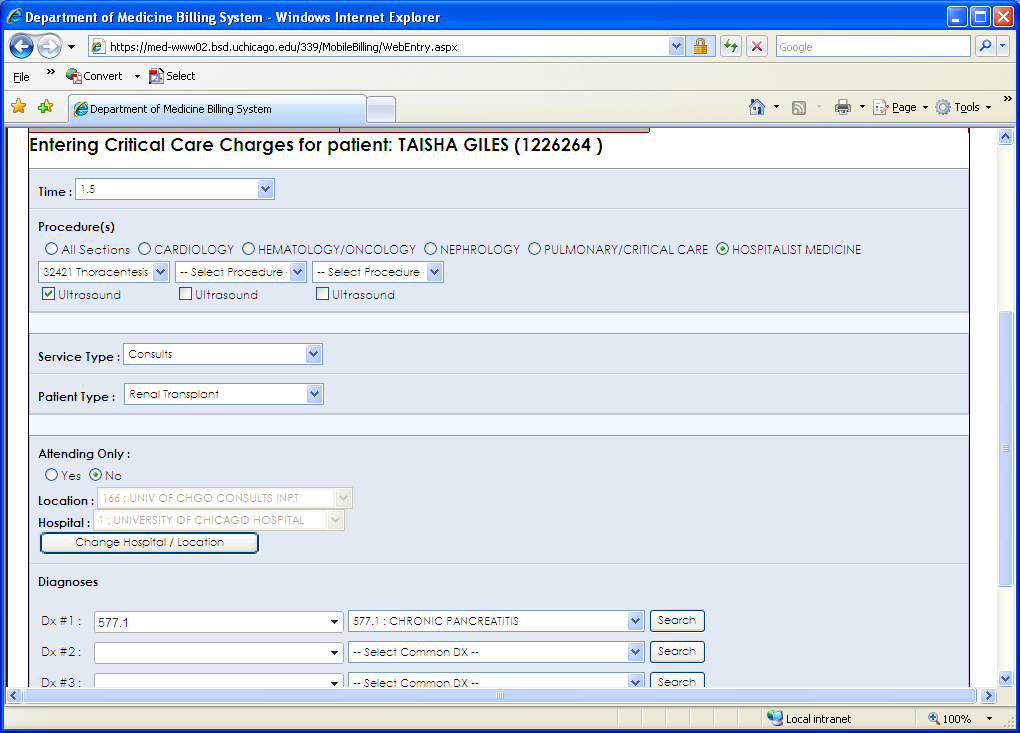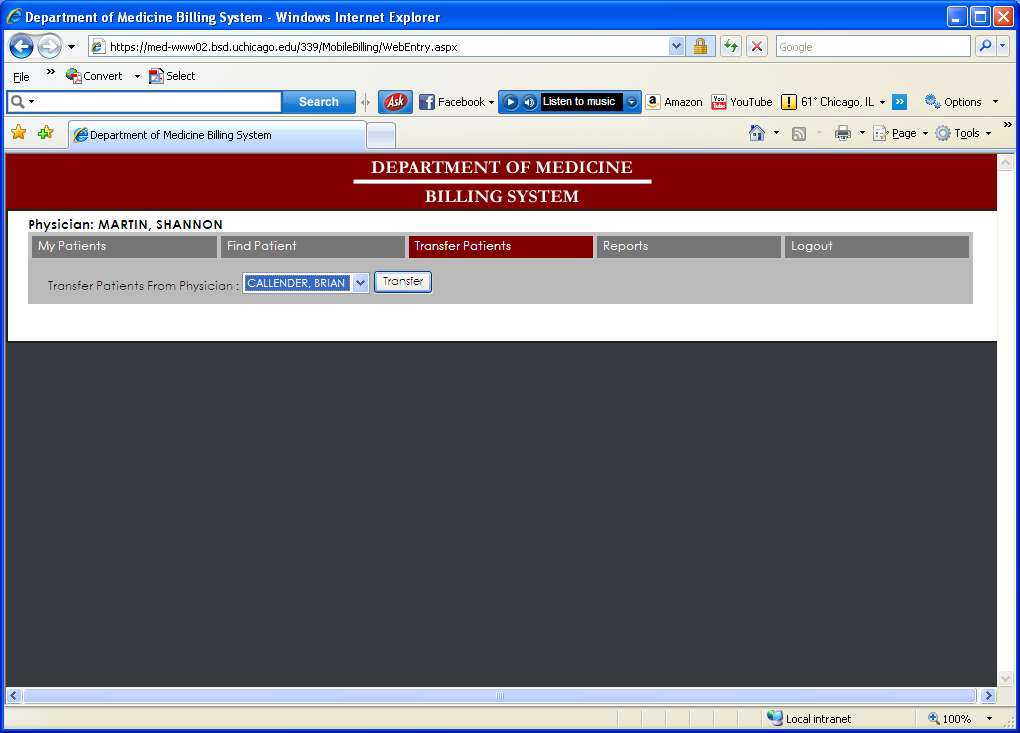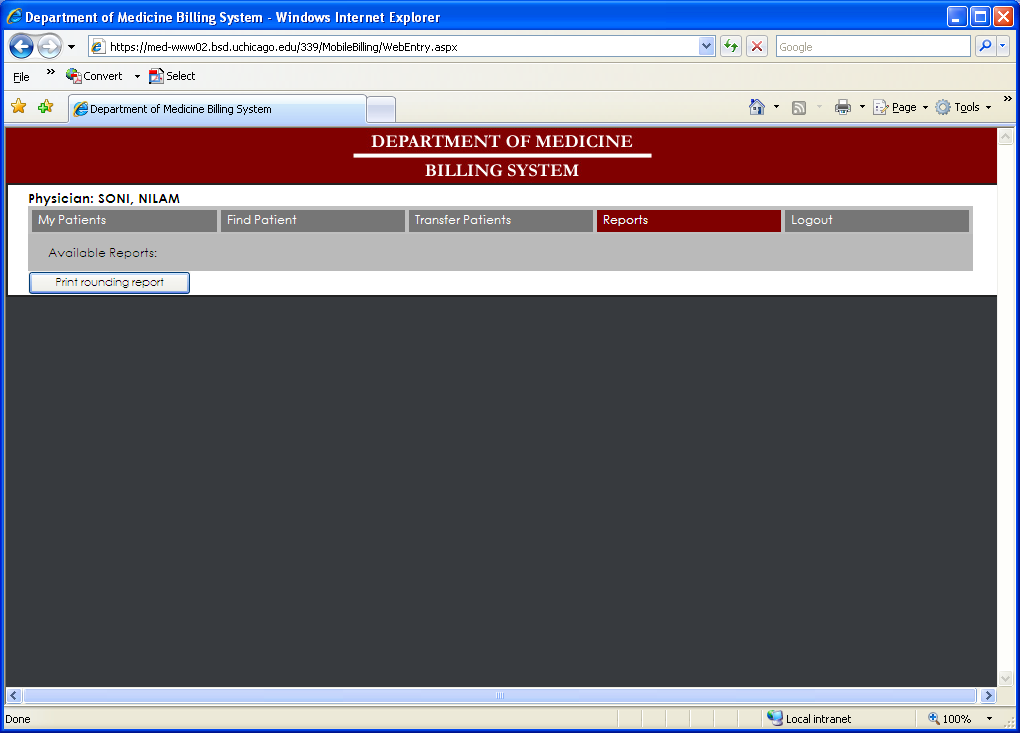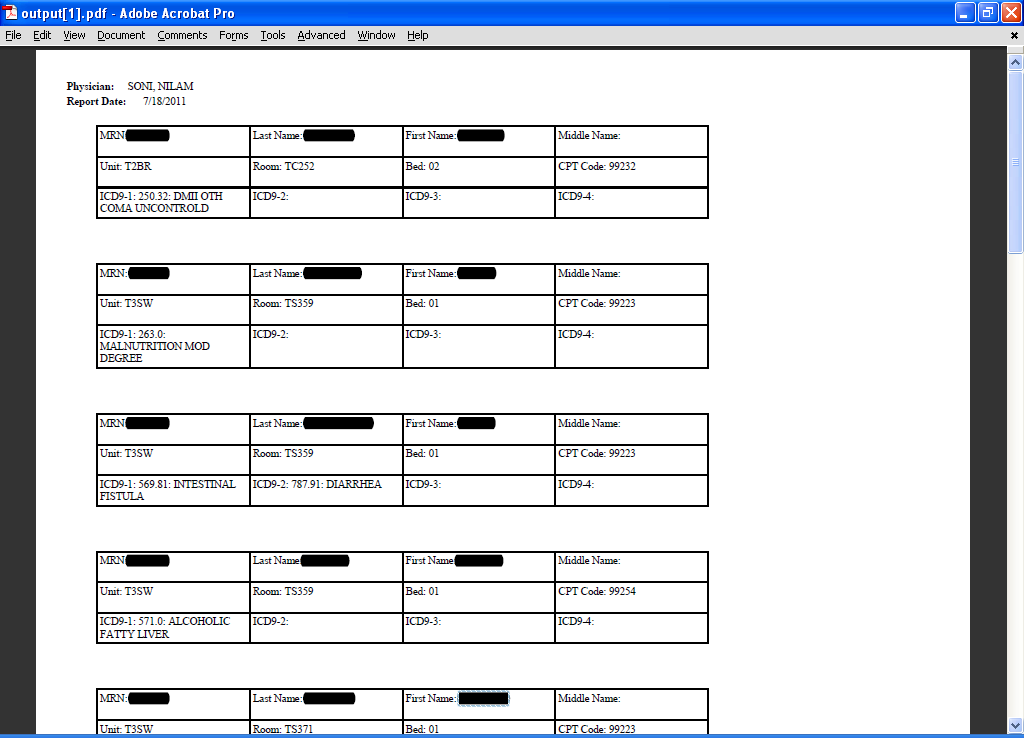Logging in
Navigate to the DOM Billing System on a web browser and activate the following link:
https://med-www02.bsd.uchicago.edu/339/mobilebilling
Enter your BSD login and password.
Finding Patients
Select “Find Patient” from the menu options. Enter the patient’s MRN number, Last Name or the Date of Birth to find the patient. Click on the magnifying glass and begin the search.
If you elect to use this feature, your list of patients will automatically be updated from the physician’s list of patients you have selected to transfer from.
When you have successfully retrieved the patient information, you may begin entering billing details. Upon completion of charge entry into the billing system for a patient, the patient will be included in your list of patients with each login under the submenu “My Patients”.
The ability to transfer patients from another physician to your list of patients is possible with the “Transfer Patients” option.
If you elect to use this feature, your list of patients will automatically be updated from the physician’s list of patients you have selected to transfer from.
Entering Billing Data
Billing data can be entered in one of two ways: “Weekly View” or “Daily View.” In both views: Days in Red indicate that no charge has been entered but that the date is available for entry. Green dates denote charges have been entered on that day. Charges can be edited until they are transferred to UCPG the following day, usually a 24 hour period. Gray dates denote that the patient was not in the hospital on that specific day.
Weekly View:
Weekly View continued:
Please update each day displayed for the week with a charge level. Where there are no charges for a specific day within the week period, please select “No Charge” from the charge level drop down menu.
“Daily View” is facilitated by selecting “Add Charge” on the relevant date and the following sub menu appears:
Select one of the three options:
E&M
Consult
Critical Care
E&M
Edit Admit/Discharge Date
This should be used when the patient has the wrong admission or discharge date. For example, if the calendar shows an admit date of 8/7/11 but the patient was actually admitted on 8/6/11, please select the Edit Admit/Discharge Date and change the admit date. Please note that the discharge date can be left blank if the patient has not yet been discharged. Typically the difference should only be a day or two.
…Click here to add a new encounter
This should be used when you are not able to find the correct encounter for the patient. For example, if you search by MRN and either don’t find an encounter or find an encounter that does not match or come close to the proper date range, the physician should then add a new encounter to create a new entry for the patient. Both of these cases will flag the encounter for review by the department’s billing group before the charges are submitted to UCPG.
Select “Charge Level” from the drop down menu:
If a procedure was performed, select the procedure and check the Ultrasound box from the drop down menu:
Select Service Type from the drop down menu:
NOTE: The system is not designed to support the browser’s back function. Please use the “Cancel Charges” function in order to go back to the main menu.
Select Patient Type from the drop down menu:
Attending only is defaulted to “No”. Please select “Yes” if patient was not seen with an NPA.
Select the diagnosis from the drop down list. Your 50 most commonly used diagnosis codes are listed in the “Select Common Dx” column. Diagnosis codes are numerically ordered. A search for diagnosis codes can also be done by entering the code number or name in the left hand column with a blank box. Select “Submit and Sign Charge” when complete.
Charges will be held for approximately 24 hours and be checked for accuracy by the DOM billing office before being approved for submission to UCPG. During this period, if an error was made, edits are still possible to the billing data. Please email or call the billing department (spatel1@medicine.bsd.uchicago.edu), for any changes to charges that have already been submitted. Charges billed to patients not found in the system will be held for approval by Shefali’s team.
If you cannot determine the proper diagnosis code, please email Shefali Patel (spatel1@medicine.bsd.uchicago.edu) with a copy to the following people:
mmarchev@medicine.bsd.uchicago.edu; ksamson@medicine.bsd.uchicago.edu; and a href=”mailto:tpilot@medicine.bsd.uchicago.edu”>tpilot@medicine.bsd.uchicago.edu. Charges for that patient will not be able to be entered without a valid a diagnosis code.
NOTE:
The following admission charges should only appear once per patient / hospital visit:
CPT 99218, 99219, 99220, 99221, 99222, 99223, 99234, 99235, 99236, 99251, 99252, 99253, 99254, 99255
Consult
Enter the “Charge Level” from the drop down menu:
Check whether this is an internal or external physician referral. You will need to know the name of the physician in order to use the “Find Referring Physician” lookup table. Select correct Service Type and Patient Type from the drop down menus.
All charges on a Consult service should be entered using the Consult option as the Charge type in either the Daily or Weekly view.
“Attending Only” is defaulted to “No.” Please remember to check “Yes” if patient was not seen with an NPA. Select diagnosis code from the drop down list and submit the charge when complete.
Critical Care
Enter the number of critical care hours. Select the procedure from the drop down list and indicate whether or not ultrasound was used.
As per the E&M and Consult billing, “Attending Only” will be defaulted to “No”. Please ensure that “Yes” is checked if patient was not seen with an NPA. Select the appropriate diagnosis code from the drop down list and Submit and Sign Charge when complete.
Transfer Patients
Use the Transfer Patients option when transferring patients from one physician to another when going off-service.
This will conveniently transfer all patients and list to the new attending physician in the My Patients window.
Reports
When billing entry is complete, the Reports tool can be utilized to check entry.
Reports can be saved or opened to view as a PDF file.
Please run this report on completion of billing entry for your clinical service cycle. If details are correct, no charge edits will need to be made. There will be an open period of approximately 1 week from date of service to be able to make edits to billing information. A rounding report can also be printed to keep track of billing while you are seeing patients.